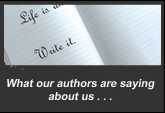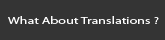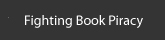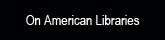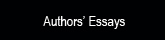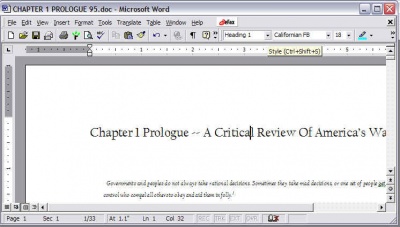| How to Use Styles
If you have not used "Styles," we can only guess your intended styles and have to go through the same process you would have done, only without being familiar with your manuscript. This is very time consuming and is bound to lead to errors.
For your convenience, you can download a MS Word .dot template with the styles that we use. You can SAVE this template to your computer, then open it in MS Word and rename it to your own book title.
1. You can highlight, copy and paste all your manuscript into this in one shot.
If you have each chapter in a separate file, you can place the cursor in your new open document, then click on the Menu >> Insert >> File.
In newer versions of MS Word, this is now hidden toward the right end of the menu items along the top of the screen, between "Drop Cap" and the Pi sign. Where it says "Object," click the tiny down-arrow and select "Text from File." Navigate to Chapter 1, then Chapter 2, etc. SAVE your file!
2. Place your cursor in each paragraph that needs special style formatting, then open the Style Drop-down Menu (Heading 1 - in this example) and select the style to be applied.
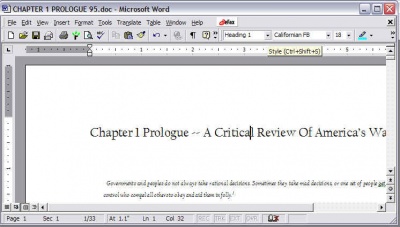
3. Here is a list of such paragraphs.
a. Headings:
Chapter title: select Heading 1.
Subheadings: select Heading 2
Subordinate headings: select Heading 3
b. Motto (epigraph, poems, etc.): select Motto
c. Indented text (i.e. block quotes) : select Hanging Indent
d. Bullets: select Bulleted
e. Numbered List: please number manually, then select Numbered
f. Footnotes: select Footnotes.
In order to verify your work, you can do the following:
1. If you are working in Microsoft XP, Go to Menu >> Tools >> Options >> "View" tab
2. At the bottom of the box, select Style Area Width: enter: 0.7". Click OK.
3. Go to Menu >> View >> Normal and it will show you all the styles in your manuscript, paragraph by paragraph.
OR -- If you are working in MS Vista:
1. Click on the round button at the top left of the scree an, select the button (at bottom of the panel) for "Word Options," select "Advanced," and scroll down to "Display."
2. In the third item there, "Style Area Pane," set a width of 0.7 (or 1 inch). You have to view your document in "Draft" or "Outline" view to see this; not "Print Layout" view.
You can always go back and change how you applied the styles.
You can go back to Menu >> View >> Print Layout whenever you want; you just won't see the left margin with style information.
“Live” Footnotes can be edited, moved, and re-arranged, and will automatically move as necessary when you move a sentence from one paragraph or chapter to another, or when we repaginate, convert to the layout program, etc.; they can also automatically switch them back and forth from footnotes to endnotes, if necessary. The process is actually fairly simple, if a bit time-consuming. It looks a little different, depending what version you are in, but assuming you are in MS Word:
· Place your cursor where you want to insert the reference number, in the text
· Click on the Insert Menu at the top of the screen. Select Insert, Reference, Footnote, Auto number, Continuous. Number format would ordinarily be 1, 2, 3, and they should start at “1”.
· When you first insert a footnote reference number in the text, a window will automatically open at the bottom of the page. There, you can type in the actual footnote citation, that is, the author, title etc. (or cut and paste each one in, if you prepared the notes as a separate list).
· Repeat.
For more on this click here .
URLs in Footnotes
Breaking News from the MLA
MLA no longer requires the use of URLs in citations. Because Web addresses are not static (i.e., they change often) and because documents sometimes appear in multiple places on the Web (e.g., on multiple databases), MLA explains that most readers can find electronic sources via title or author searches in Internet Search Engines.
For those who still wish to use URLs, MLA suggests that the URL appear in angle brackets after the date of access. Break URLs only after slashes.
Aristotle. Poetics. Trans. S. H. Butcher. The Internet Classics Archive. Web Atomic and Massachusetts Institute of Technology, 13 Sept. 2007. Web. 4 Nov. 2008. ‹http://classics.mit.edu/›.
MLA (Modern Language Association) style is most commonly used to write papers and cite sources within the liberal arts and humanities. This resource, updated to reflect the MLA Handbook for Writers of Research Papers (7th ed.) and the MLA Style Manual and Guide to Scholarly Publishing (3rd ed.), offers examples for the general format of MLA research papers, in-text citations, endnotes/footnotes, and the Works Cited page.
[This useful tip is found on Purdue University’s Purdue Online Writing Lab (OWL) at Contributors: Tony Russell, Allen Brizee, Elizabeth Angeli, Russell Keck. Last Edited: 2011-06-06 09:32:10
How to Use Comments
In the edited version of your manuscript, you may find text highlighted in yellow, or marked with red parentheses. These denote places where we have inserted a “Comment” using the Microsoft feature. To read the comment (assuming you are in a version of Microsoft Word), you can “hover” over it, that is, hold the cursor over the marked text — and the message should pop up. Or you can “right click” on the marked text, and choose “edit comment” to open the list of comments in a “window” at the bottom of the screen. Please delete the comment when you've taken it into account.
Or, at the top of the screen, click on the “View” menu and select “comments”; that opens the Comments window, too. All of this looks slightly different, depending on whether you are looking at your document in View, Normal; or View, Page Layout. Try different ways, to see what works best.
Word Count .
In MS Word, go to the Tools menu at the top of your screen. Select Word count. (If you have used the cursor to highlight some text, it will count just that section. Good for checking your 50-word description.) To count the whole book, just make sure nothing in your file is highlighted by the cursor. (It is not important whether you have checked the box, “include footnotes,” or not. We hope that footnotes account for less than half your total book.)
|